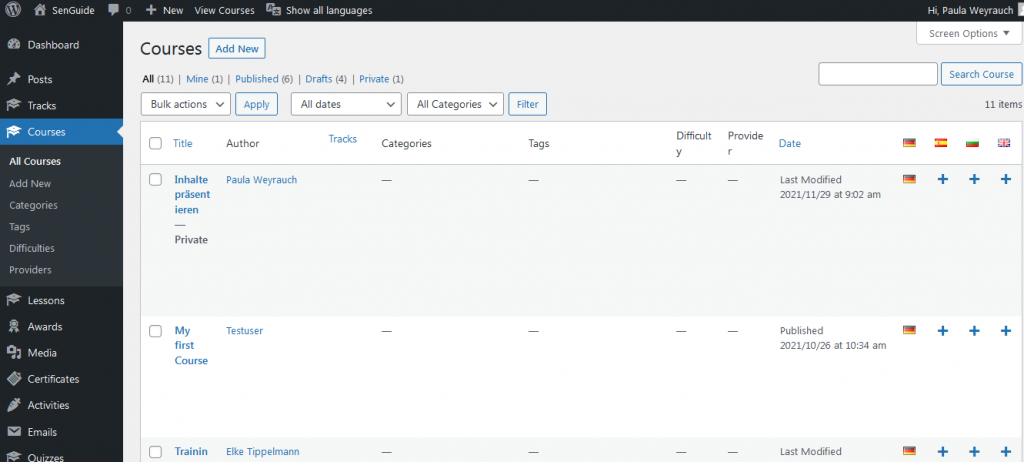Courses
Step 1 – Content type “courses”
The content type “Courses” can be found at the top left of the dashboard, followed by the other content types of the learning system. To create your own course, click the “Add New” button.
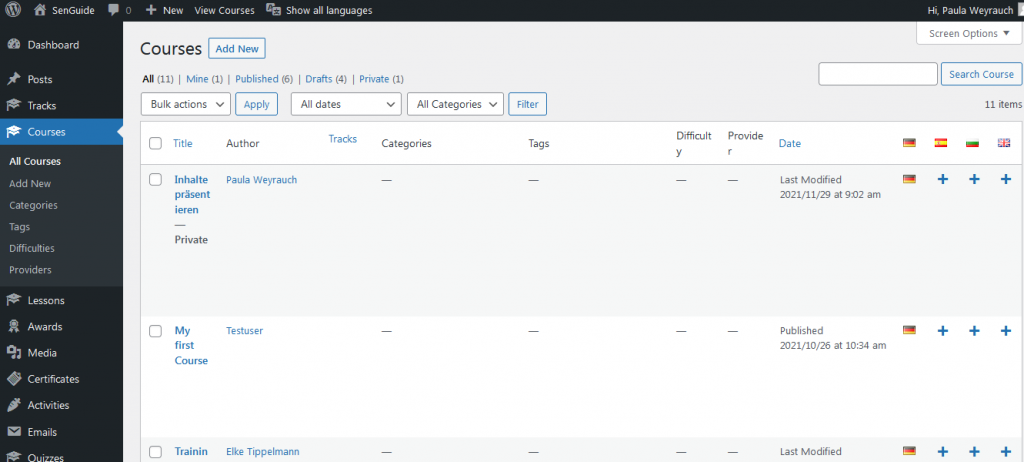
Step 2 – The course editor
You will then be directed to the course editor. Here you can specify the main information about your course. This includes the course title and description, the course duration, the lessons included, and some other information such as the difficulty level of the course, a preview image, and the selection of a course instructor.

Step 3 – Language of the course
First, please select a title for your course and add a short course description. Then check if the correct language is selected for your course and change it if necessary.
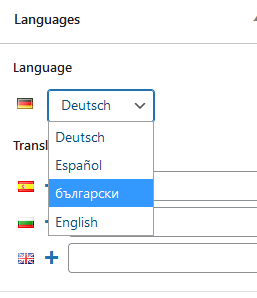
Step 4 – Adding title and publish
Enter a title for your course and then save your entries by clicking the blue button labeled “Publish” at the top right of the screen.

Step 5 – Return to the dashboard
You can then return to the dashboard by clicking the WordPress icon with a dark background at the top left of the screen.
The new course now appears in the list of your available courses. To edit the course further, click on the course title in the list. This will take you back to the course editor.