Implementing H5P-Modul in lessons
After you create an H5P learning module, it appears in the overview of available H5P content. To add the learning module to a lesson, first click the module you want to add. At the top right of the page for the selected learning module, you will find a white box titled “Shortcode”. The code it contains is required to embed an H5P learning module in a lesson.
For example:
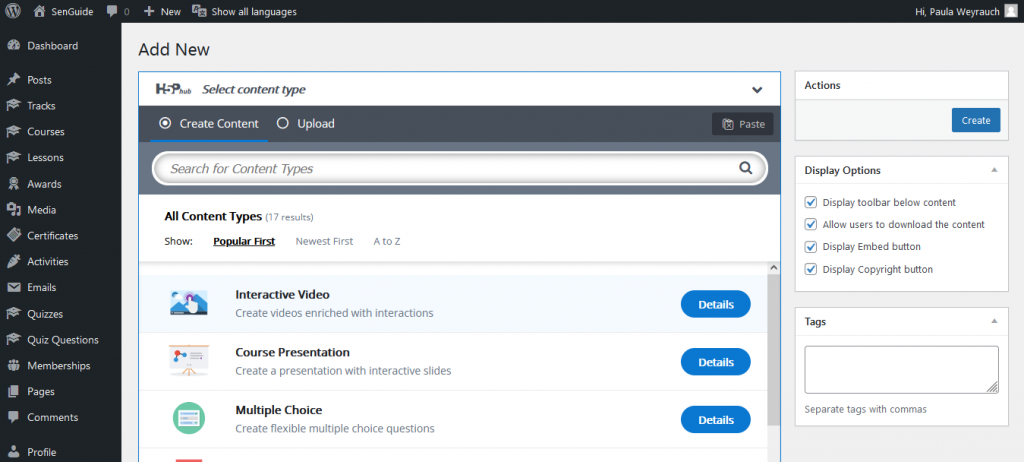
Now first copy the shortcode with CTRL+C and then open the lesson in which you want to display the H5P learning module. Now add a new shortcode block to the content of the lesson by either clicking the plus symbol and then searching for the shortcode block or by manually calling up the shortcode block in an empty block by entering “/shortcode”.
Then paste the previously copied shortcode into the contents of the shortcode block. Make sure that the ID matches the ID of the desired H5P element.
Then save the lesson and open it in your browser. The lesson should now display the desired H5P learning module at the selected location.

![]() Note: H5P elements cannot be used as components of a quiz at this time. Learning progress in H5P modules is not stored on a user-by-user basis. They are only used to check your own learning progress.
Note: H5P elements cannot be used as components of a quiz at this time. Learning progress in H5P modules is not stored on a user-by-user basis. They are only used to check your own learning progress.